Welcome to Onboarding Portal
Congratulations. You are about to begin your journey with PwC. To begin, you will need to share your Personal Passkey with the Onboarding portal on your mobile device. This will give you access to the onboarding resources on either your mobile device or your PC.
Please review the following instructions to access onboarding resources from your mobile device:
How to access Onboarding content via Mobile
Step 1 - Click below to open the Microsoft Authenticator QR code. When you see the QR code tap on "Tap to open Authenticator on mobile"
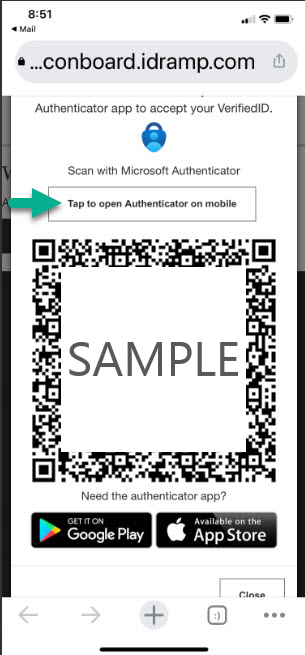
Step 2 - The Authenticator will open and you will see the "Share with Onboarding Portal" page.
Tap on the Share button and you will see "Request approved" at the bottom when successful
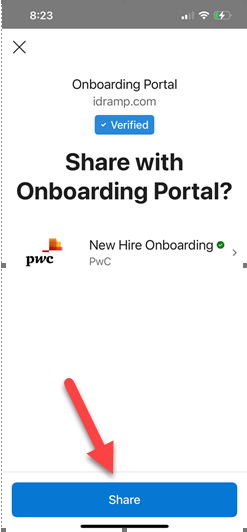
Step 3 - Verify that the request has been approved.
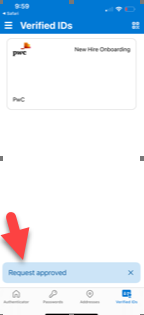
Step 4 - You can now go back to your browser and access the videos in the "How to" by tapping on How to: Laptop Setup
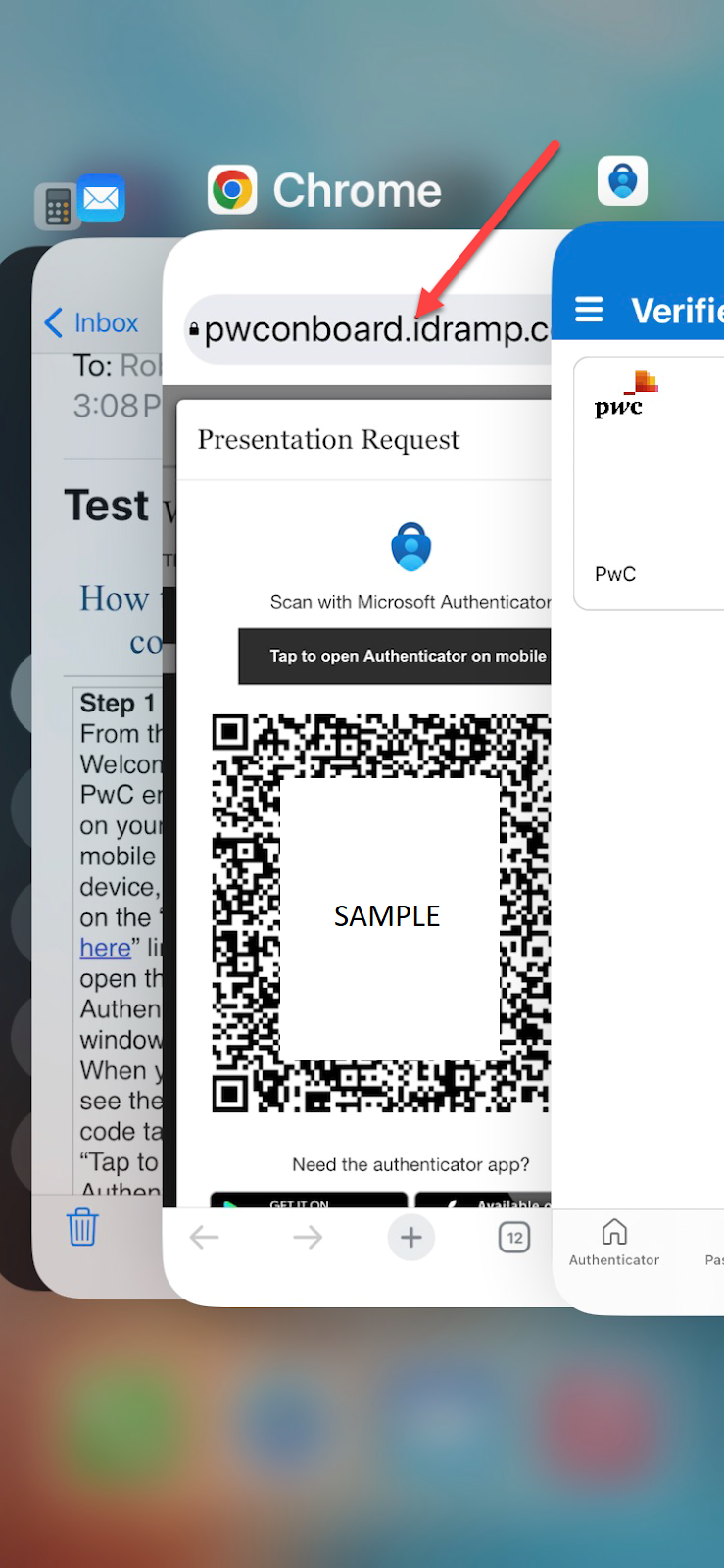
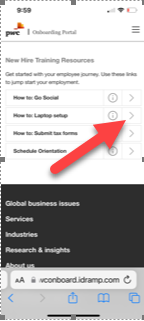
Please review the following instructions to access onboarding resources from your PC:
How to access Onboarding content via PC
Step 1 - Click below to open the Microsoft Authenticator QR code.
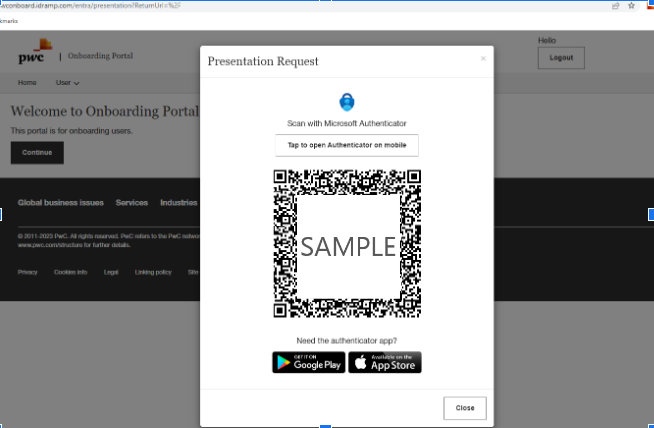
This will open a popup and show the QR code you will need to scan to access the Onboarding content. Leave the QR code window open. The next step will need to be completed on your mobile device.
Step 2 - Open Authenticator on your phone and tap on “Verified IDs” on the bottom right.
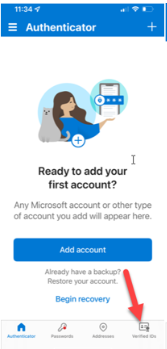
Step 3 - Tap on the icon in the upper right (iOS) or the circle in the bottom right (Android) to scan the QR code.
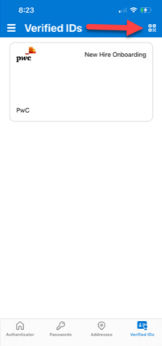
Step 4 - Use the mobile device to scan the QR code that was displayed during step 1
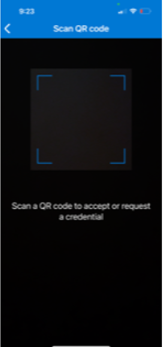
Step 5 - You will see the "Share with Onboarding Portal" screen.
Tap on the Share button and you will see "Request approved" at the bottom when successful
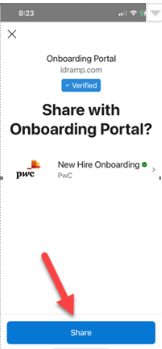
Step 6 - On your PC you will see the following screen.
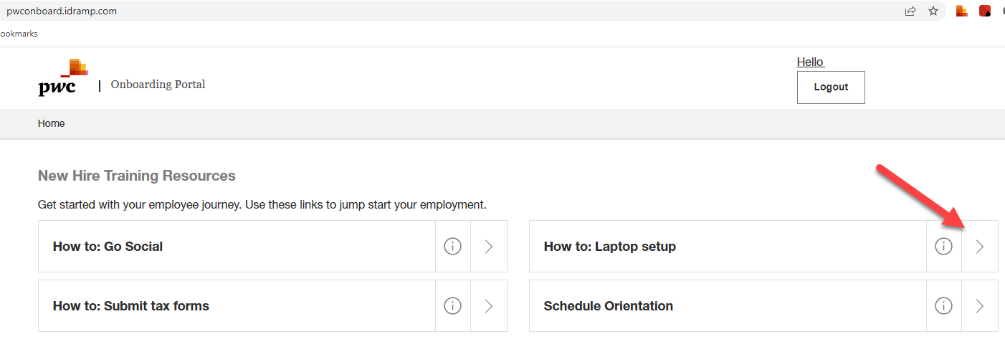
You can now access the videos in the "How to" by clicking on How to: Laptop Setup
